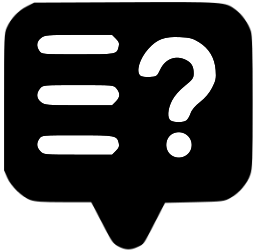August 2025
ROAR Report

EMAIL Newsletter
EMAIL DOWNLOAD INSTRUCTIONS
Click the green button to send the newsletter to your Mailchimp account.
Suggested Subject: What price would you sell at? / Nothing to hide? Digital privacy / +Lefties, Walk scores...
SETUP & EDITING INSTRUCTIONS
View this SETUP video to make the correct list settings for your newsletter.
View this EDITING video to see editing requirements.
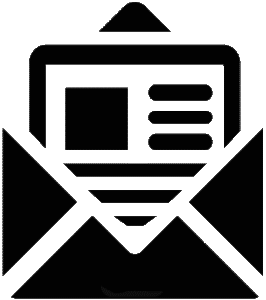
PRINT Newsletter
PRINT DOWNLOAD INSTRUCTIONS Click a button to open the newsletter in Word on your own computer. Click Enable Editing to edit. Convert to a PDF before printing.
Tabloid layout is 11x17 or A3 size paper. Two pages will print on one side, so you can use just one large sheet for printing. STANDARD is regular 8.5x11 sized paper.
VIDEO TUTORIALS
Quiz Q&A
Question: You put a small bead inside an empty bottle. Then you block the opening with a cork. How can you remove the bead without removing the cork or breaking the bottle?
Answer: Push the cork into the bottle, then shake the bead out.
"Free Report" Download
WANT TO CUSTOMIZE AND UPLOAD YOUR OWN VERSION OF THE FREE REPORT?
For your email newsletter: Modify your report in Word. Print or save it as a PDF. Then upload it to your Mailchimp content studio as a FILE. See this instruction.
For your printed newsletter: The generic PDF version of this report is already linked to your print/physical newsletter by QR code. If you wish to customize the report, first make your changes in Word and save or print it to a PDF. If you want to use a QR code, see the instructions below. Otherwise, you can remove the QR code and put your email in instead, asking people to contact you directly for a copy.
To create a QR code, first create a PDF, then go to a QR code site like QRCodeChimp or Canva.com to create a free QR code from your PDF.